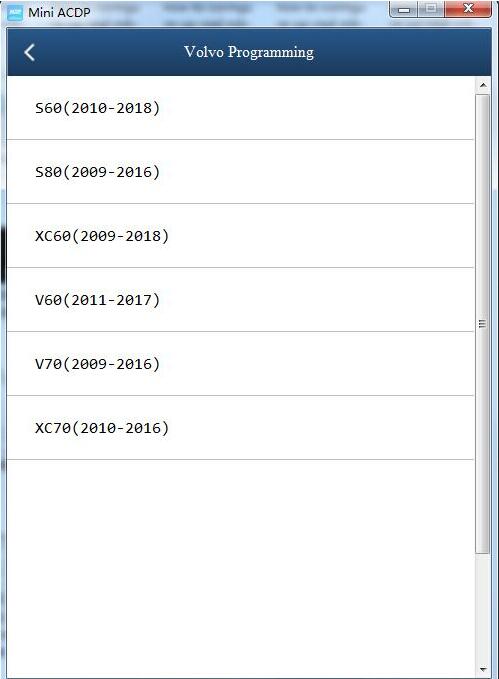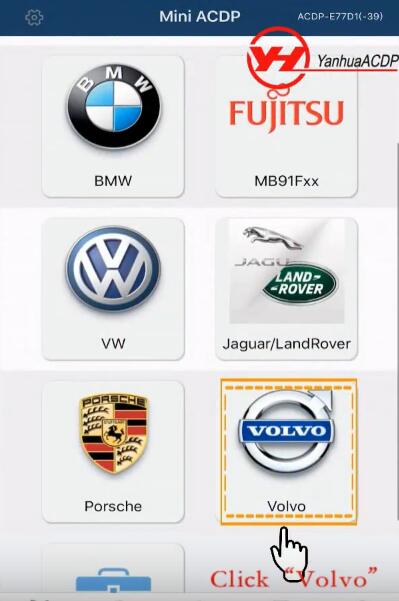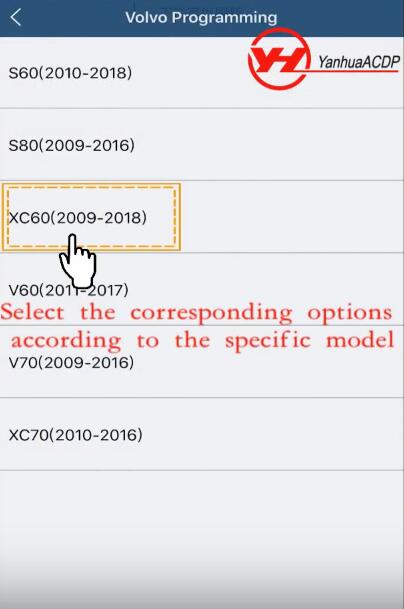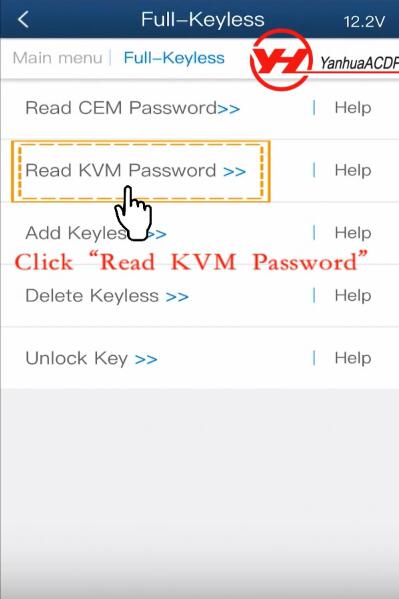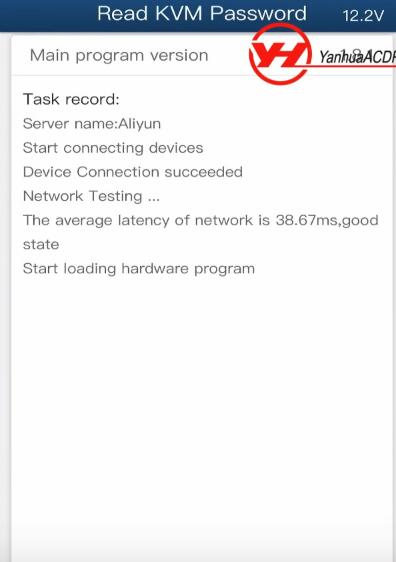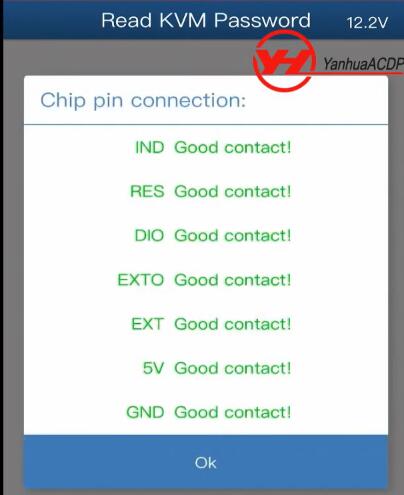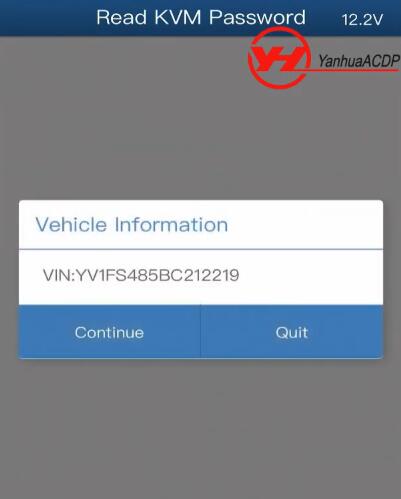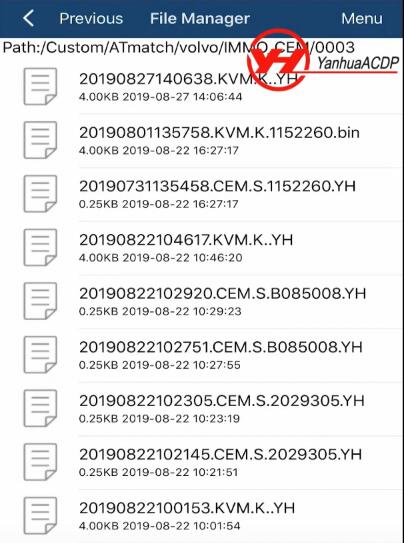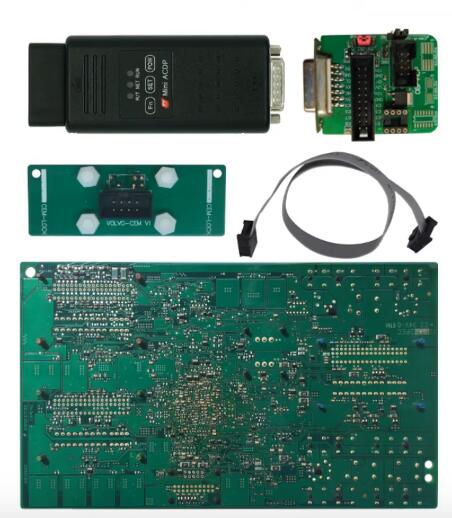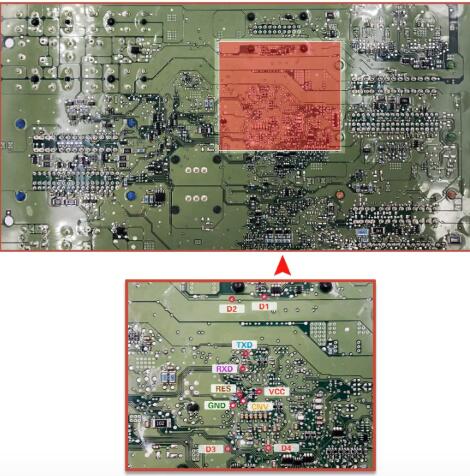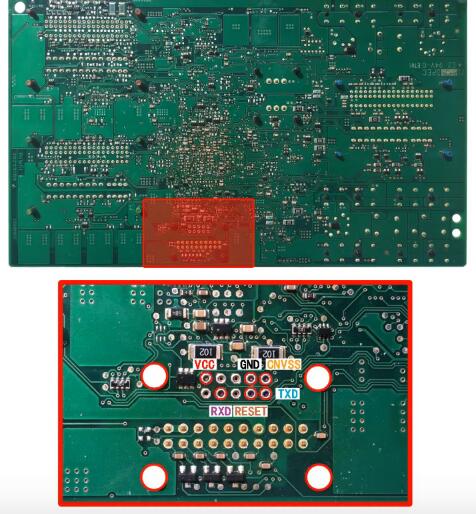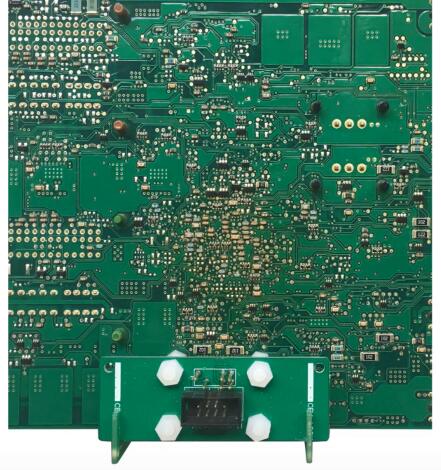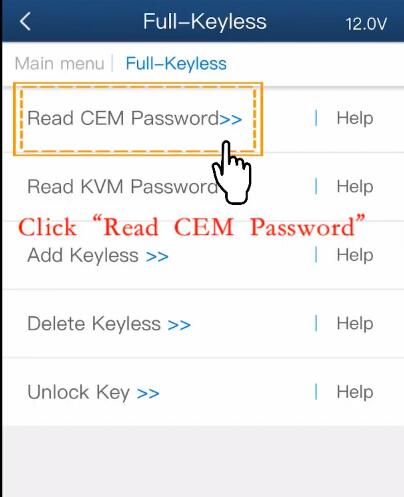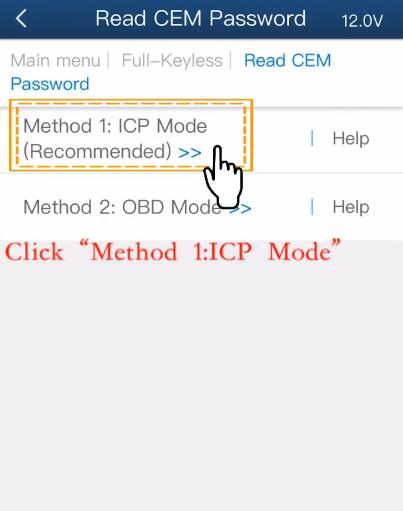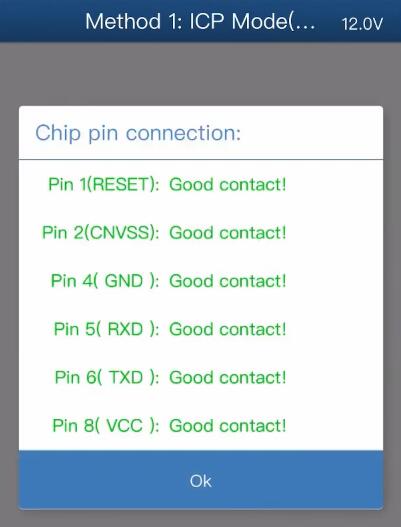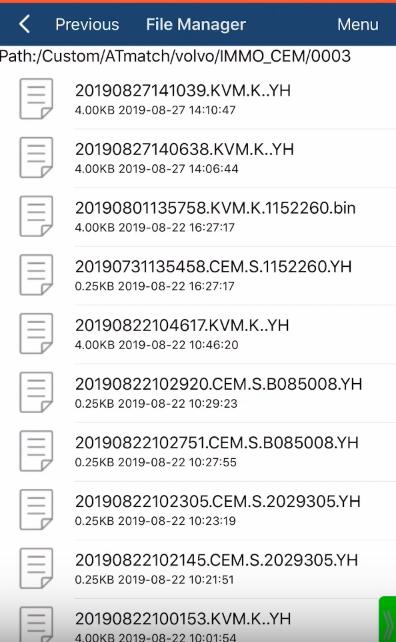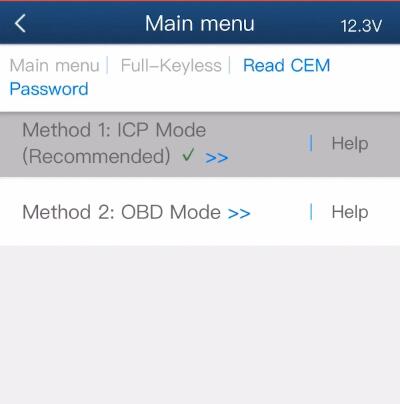Do you know when to read Volvo data from KVM and CEM by Yanhua Mini ACDP? How to use without soldering? Find the answer below.
To program Volvo 5-button or 6-button smart key with Mini ACDP when you want to add new keys or all the keys lost. You have to read CEM and KVM data first. Then write key by uploading password data.
Volvo license (YANHUA Mini ACDP module 12) is required.
Module 12 works with Yanhua Mini ACDP supports the following Volvo key programming models:
Supports 5-button remote key add key and all keys lost
Supports 6-button smart key add key and all keys lost
Volvo S60 (2010-2018)
Volvo S80 (2009-2016)
Volvo XC60 (2009-2018)
Volvo V60 (2011-2017)
Volvo V70 (2009-2016)
Volvo XC70 (2010-2016)
How to read Volvo KVM data by Mini ACDP and module 12?
Video:
Preparation:
Yanhua Mini ACDP master key programmer
OBP+ICP adapter
20 pin cable
Volvo KVM module
Procedure:
Take out the Volvo KVM module from the car
Note: KVM module is located on the right side of the trunk
D1-D4 regional figure and picture of each test point location
Install the KVM interface board according to the test point D1-D4
Connect the KVM module and ACDP host
Open Mini ACDP APP
Click on “Volvo”-> “XC60 (2009-2018)
Note: You can select the corresponding options according to your need
Select “Full-keyless”-> “Read KVM Password”
It shows the task record
Detecting the pin…
Chip pin detection passed
Note: If didn’t pass, please clean the corresponding test point
Then click “OK” to next step
Read out vehicle VIN and check it
Click “Continue”
Click “OK” to save the KVM password data
Confirm the KVM data storage path and click “OK”
Yanhua Mini ACDP read Volvo KVM data success
How to read Volvo CEM data by Mini ACDP and module 12?
Video:
Preparation:
ACDP host
OBP+ICP adapter
8 pin cable
Volvo CEM module (type 1)
Volvo CEM module (type 2)
Procedure:
Remove the Volvo CEM module from the car
Note: CEM module is located behind the co-pilot glove compartment
There are two CEM types, select the corresponding connection diagram below
Volvo CEM Type 1 Connection Diagram:
D1-D4 and each test point
Install the CEM interface board according to the location point D1-D4
Connect CEM module and ACDP host as below
Volvo CEM Type 2 Connection Diagram:
D1-D4 and each test point
Install the CEM interface board according to the location point D1-D4
Connect CEM module and ACDP host as below
Now follow the same guide as read KVM data to read CEM
Go to Mini ACDP APP
Select the corresponding options according to your need
Click on “Volvo”-> “XC60 (2009-2018)”-> “Full-keyless”-> “Read CEM Password”
Select “Method 1: ICP Mode (Recommended)”
Network testing…
Starting the device…
Follow the prompt to confirm device connection
Detecting pin chip…
Pin detection passed
If not, please clean the corresponding test points
Click “OK” to read data
Check the vehicle information read out
Click “Continue”
Follow the prompt to save CEM password data
Confirm the CEM data storage path
Yanhua Mini ACP read Volvo CEM data success
Yanhua Mini ACDP Volvo license source: http://www.yanhuaacdp.com/wholesale/yanhua-mini-acdp-volvo-module.html
Yanhua Mini ACDP key programming master: http://www.yanhuaacdp.com/wholesale/yanhua-mini-acdp-basic-moduel.html
Yanhua Mini ACDP Basic Module with module 12: http://www.yanhuaacdp.com/wholesale/yanhua-acdp-for-volvo-immo-key-programming.html
Good luck!